Signal Spirit Communication APP

Now Available for Android & iOS – $9.99
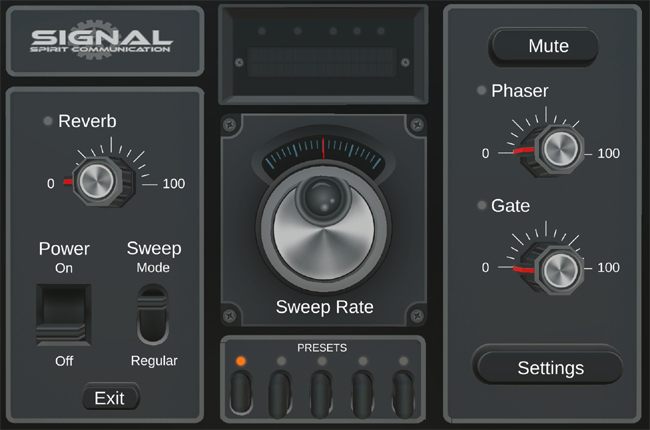
Google Play Store (Android):
https://play.google.com/store/apps/details?id=com.Chillseekers.Signal
The App Store (iOS):
https://apps.apple.com/us/app/signal-spirit-communication/id1539546573
The Signal app is an internet radio sweeping app made for Instrumental TransCommunication (ITC). The idea is modeled after a traditional ghost box that sweeps through AM/FM radio stations and picks up random bits of audio that spirits can use to form speech. Unlike terrestrial radio bands that are filled with a lot of static and harsh sounds this app uses internet radio stations that are static free. This provides a cleaner sounding sweep that has only the speech sounds needed for spirits to communicate.
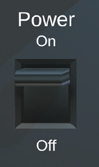
Tap the power switch to turn the app on

This dial will adjust the speed in which the app sweeps between each radio station. Turn the dial clockwise and it will sweep slower and turning the dial counterclockwise will speed up the sweep.
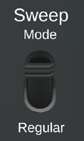
Sweep Modes:
Regular– This is a normal sweep mode that will continuously sweep between radio stations.
Burst- This will randomly mute and unmute the sweep creating “bursts” of audio rather than having a constant stream of audio.
Select- This is a rather new and experimental mode of sweeping. It will mute the sweep for a random amount of time and then “select” or stop on a station and play a clip of audio. It will then mute and begin sweeping again. This is meant to be used in situations where you need to feed random audio clips into an external device like a “portal” where the audio will be manipulated in certain ways like being reversed, noise reduction, etc.
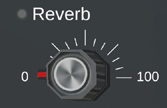
Audio Effects:
Audio Effects can help improve communication by making the sound more conducive for spirit manipulation.
The audio effects provided in the app are the following:
Reverb,Phaser, Gate, Distortion, Crusher, Delay, Fader, Flanger, Ring Modulator, Stereo Widener, Tremolo, High Pass, Low Pass, Chorus, Compressor.
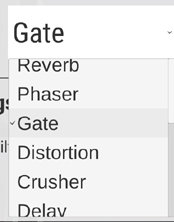
Assigning Audio Effects:
There are 3 effects dials that can be assigned an audio effect. Go into the settings menu and you will see 3 drop down menus where you can assign an effect to each of the dials. Only 1 effect is allowed per dial.
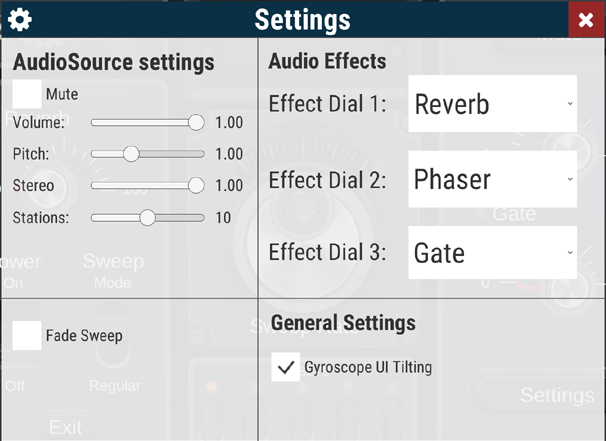
Settings:
AudioSource Settings- Here is where you can adjust the Volume, Pitch, Stereo, and the amount of stations the app uses to sweep. Warning: an excessive amount of stations may cause the audio to stutter or play incorrectly based on the strength of your internet connection.
Fade Sweep- This is a unique function that allows the sweep to blend between stations rather than just jumping to the next. This is a function we put in the app for people to experiment with, the normal method of sweeping is to jump between each station.
Gyroscope UI Tilting- This is used to toggle between the user interface being able to move when you tilt or move your device. You can turn this feature off you prefer the UI does not move.
Audio Effects- These are the drop down menus that you can use to assign audio effects to the 3 audio effects dials.
Mute- This will mute and unmute the audio.
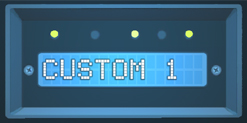
Presets:
Default and Custom Presets can be toggled by tapping on the screen at the top of the app. This changes the preset buttons at the bottom of the app.
Default- These are pre loaded settings that come with the app that you can use during your sessions.
Custom- These are presets that you can customize and save.
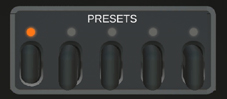
How to save Custom Presets:
When you want to save your settings (audio effects, sweep rate, sweep mode, settings) you can save them to a Custom Preset button by holding the button down for 3 seconds. This will bring up a notification asking you if you want to save your custom presets to that button. By clicking “Yes” your custom presets will be saved to that slot, by clicking “No” it will not be saved.
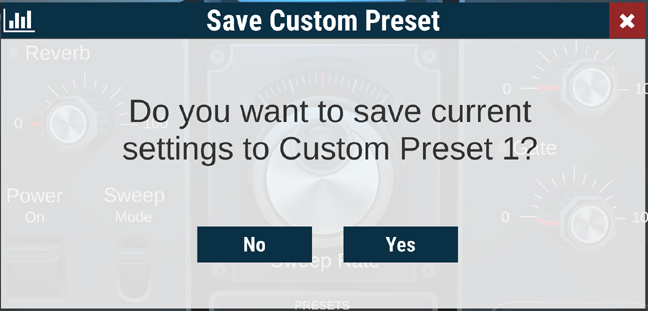
How to use the app:
Just like other ITC apps and devices, recording your session is very important. Though you may hear messages and replies in “real time” while using the app, most of the communication will be found in the recording. I suggest using an audio recorder or video camera to record the session and then review that recording after. Audio editing software like Audacity (If you recorded audio) or a video editing program (lf you recorded video) will work best for reviewing because you can easily isolate segments of audio and listen to it over and over to hear what if any messages were recorded. There is no guarantee you will recieve messages, this is something that you need to practice and build up a connection for to obtain best results.
